Prerequisite
- Users have signed up and logged in to AvaCloud portal: How do I sign up and log in?
To see and/or update their settings, users can click on their profile icon in the top right corner of the screen, and click Profile.

Once in the Profile section, users can see account information, organization, security & password, notifications and billing information.
NOTE: Users who connect via a Google account will not be able to update their name, email, or password through the AvaCloud platform.
Account Info
Under Account Info, users who did not connect via a Gmail account can change their first and last names. There is also an area where users can upload a profile picture.
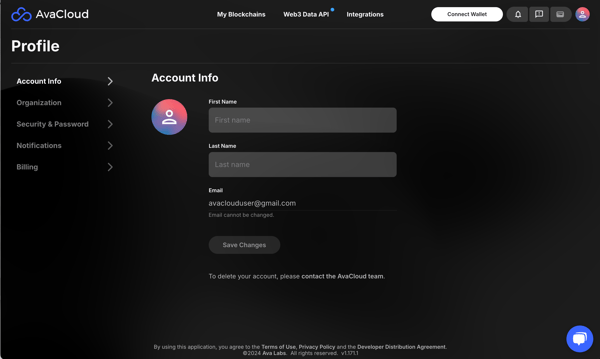
Organization
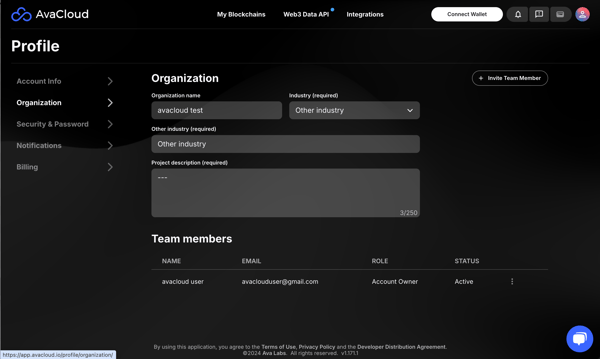 See this article for more info.
See this article for more info.Security & Password
Users who did not connect via a Gmail account can change their password.

Notifications
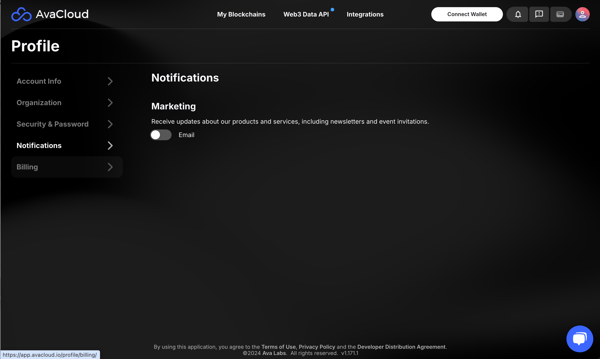
Billing
Users can find detailed info related to billing under this section. For more detailed info, please read How to manage billing?

For any additional questions, please view our other knowledge base articles or contact a support team member via the chat button. Examples are for illustrative purposes only.